We've had some questions about printing the printable newsletter using Windows 8. It appears that Windows 8 Reader can print a pdf file, but you have to know the keyboard commands. Here are steps to take:
With Keyboard
If you have a keyboard attached to your Windows 8 machine, it is as simple as pressing Ctrl+P in the Reader app which will bring up the list of printers that you have installed and you’re two clicks away from printing your document.
Without Keyboard
If you don’t have a keyboard, don’t worry as you can do this easily with touch. Swipe from the right to bring up the charms.
Tap on Devices which should show you the list of printers you have installed.
Select the appropriate printer and choose other options (like page size, etc) and print away! BTW be responsible and print only if you must absolutely do so. Vast majority of things you can do on paper (such as reading, highlighting or adding an annotation) can be done directly within the Reader app in Windows 8.
Another option is to download the adobe free pdf reader app, it is likely more easy to use: http://get.adobe.com/reader/
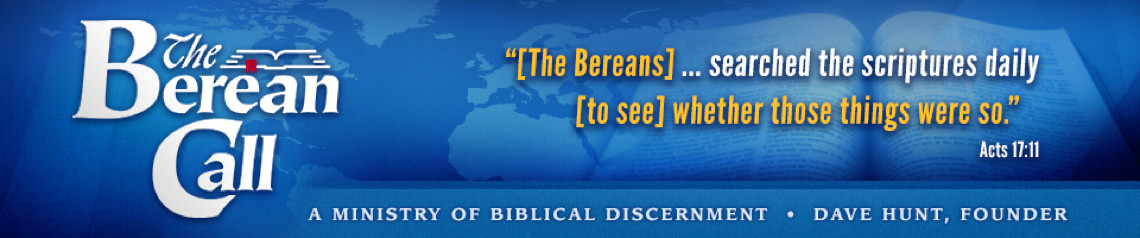
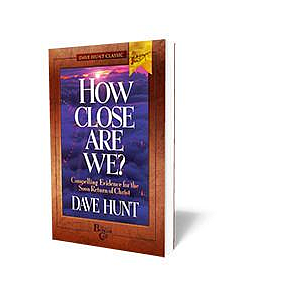 How Close Are We?
How Close Are We?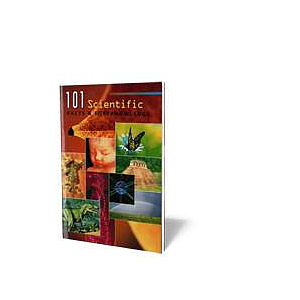 101 Scientific Facts
101 Scientific Facts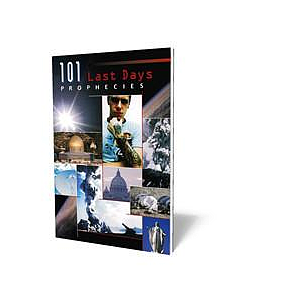 101 Last Days Prophecies
101 Last Days Prophecies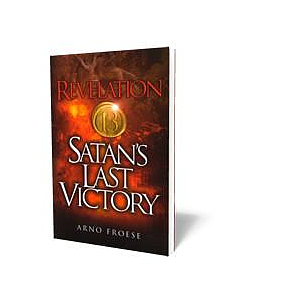 Revelation 13 - Satan's Last Victory
Revelation 13 - Satan's Last Victory Charting the Bible Chronologically
Charting the Bible Chronologically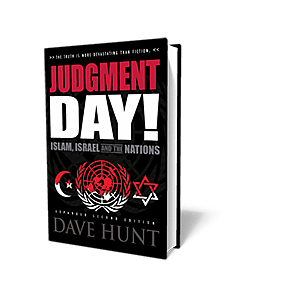 Judgment Day!
Judgment Day! Thomas Ice - Knowing The End From The Beginning CD
Thomas Ice - Knowing The End From The Beginning CD TULIP and the Bible
TULIP and the Bible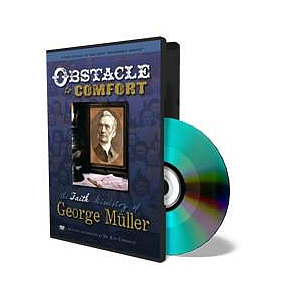 Obstacle to Comfort DVD
Obstacle to Comfort DVD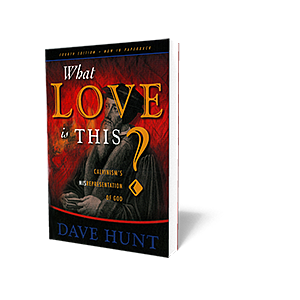 What Love is This?
What Love is This?